How to Edit Photos Easily with Movavi Photo Studio
by 26/08/2016 23:100
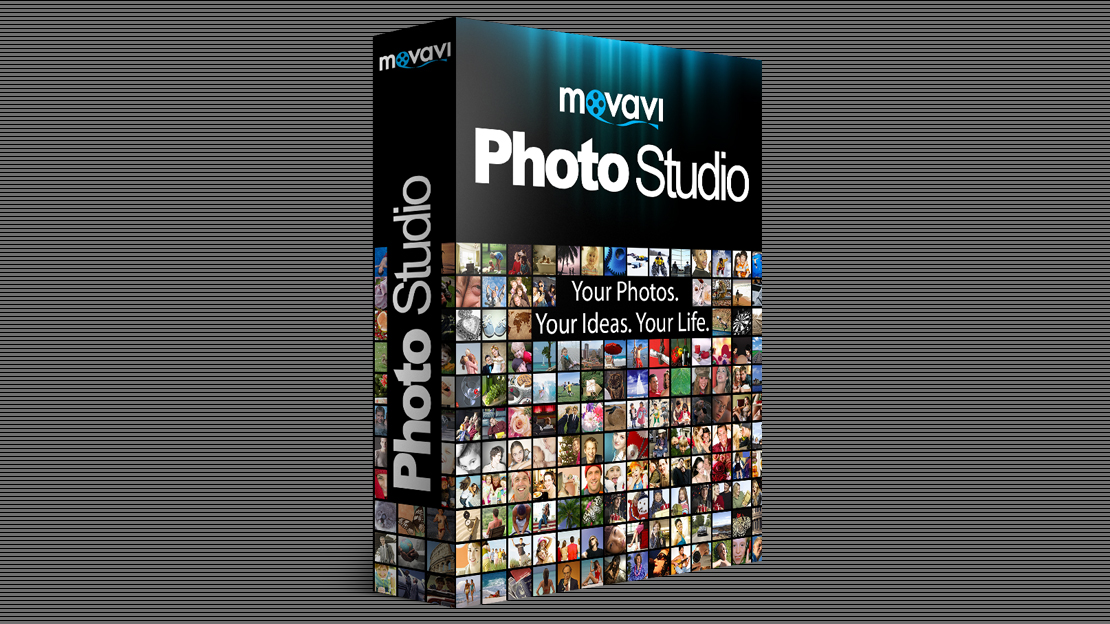
It is important to present a photo nicely when you want to use it for your business. For example, you want a photo for a sales listing at an auction site or you want a photo for printing on your business brochure. If you regularly need to edit photos for your business use, you should invest in a photo editing software as it can help you to save time and business cost. The photo that you take with your camera usually have some flaws that can be easily removed with a photo editing software.
Movavi Photo Studio provides the necessary tools that you need to remove any unwanted item that you don’t want to see in the photo such as power line, tree branches, hands, and strangers. You must first launch the image and then click on the Object Removal tab to find the special highlighter tool. With the special highlighter tool, you must mark the unwanted objects in the photo with red color and press the erase button.
Within a second, the object that you have marked in red will quickly disappear. It helps you to save a lot of time in removing unwanted items from the photo. If you use clone stamp, you will probably have to spend a few hours to glue your eye onto the screen as you clone stamp each of the unwanted detail in the photo. This can be eye straining especially if you have a lot of photos to correct.
The background removal tool in the Movavi photo editing software allows you to easily remove a photo’s background without having to spend hours on the eraser tool as in more complicated photo editing software. It is a handy tool if you need photos with transparent background for publishing on your websites. You just mark the background with the red highlighter tool and it will transform into a transparent background. As soon as the background becomes transparent, you can select another image from your computer to use as the background.
Movavi Photo Studio also offer a photo batch editing feature that allows you to apply the same customization to a large number of photos. You can import a single folder of image or several folders of images into the work area to batch edit them. Basic batch editing functions that you can perform on the photos are resize, crop, rotate and rename. Sharpening the image is as simple as dragging the sharpness toggle under the Adjust tab. You don’t have to create any mask to sharpen the photo.
Movavi Photo Studio also includes the slideshow creator which can be handy if you don’t have other slideshow maker software on your computer and you often have to create slideshows. You can add your soundtrack to the slideshow so that it will automatically start playing when the slideshow is being viewed. Videos and podcast can be integrated into the slideshow to make it interactive. Movavi Photo Studio supports many file formats that can effectively compress the photos into a much smaller size. Y



