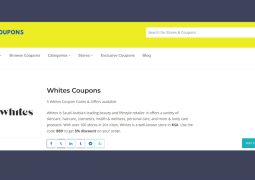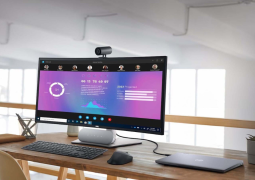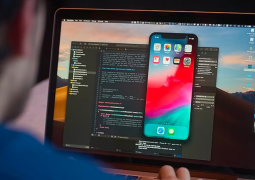12 Hidden Facebook Tricks You’ll Want To Share Right Now!
by 28/03/2016 23:130

Everybody knows Facebook has humble origins. It has come a long way. The company hires smart people, and they listen to their users to find out what they want from the web’s premier social media site. But when we’re using Facebook, most of us are barely scratching the surface of what it can do.
And there’s nothing wrong with just browsing your News Feed and occasionally messaging long-lost friends on their birthdays. But you could be doing much, much more.
That being said, Facebook doesn’t make all of its many options beyond sharing cat videos obvious. You have to know where to look and how to navigate all the menus.
This should get you started!
SHARE this with the Facebook wizard in your life!
1. See Who’s Snooping
You can see all the locations your Facebook account is logged in from. Just go to the Settings tab, click on Security in the upper left, and then click on Edit in the Where You’re Logged In bar. It will populate a list of all the devices you’re currently logged in on, and where they are. Better still, if it’s a device you’re not familiar with, or a public machine you forgot to log out from, you can end that session remotely from the same screen.
via GUI Tricks
2. Secret Emojis
No conversation on Facebook is complete without emojis. And you’re not as constrained in your use of emojis as you think. There’s a huge list of keyboard commands you can use to create just about any emoji you can think of. Check it out here.
via A Little Taste
3. Interest Lists
If your Facebook feed is a disorganized mess of all your varying interests, it doesn’t have to be. You can organize all your favorite artists or companies or websites into their own category: music, restaurants, movies, and the like.
On the left side of the page, scroll down to Interests and left-click on it. You’ll be directed to a page with an +Add Interests button where you can make your own lists or follow the publicly available lists of others.
via Opah Mag
4. Make Video and Audio Calls
Facebook is determined to be a one-stop-shop for communicating with your friends and family, so the site allows you to turn a plain old chat into a video or audio call. Just open a chat window with the person you want to talk to and click on the icon that looks like a video camera to start the call.
via Digital Trends
5. Transfer Files
One of Messenger’s many features is a file transfer. If you click on the little gear icon in the top right corner of a chat window, the drop-down menu will give you the option to Add Files. You can upload a file from your computer and send it directly to the person you’re chatting with.
via How To?
6. Transfer Money
Yes, you can transfer money over Messenger. In a chat with someone you want to send money, click on the $ icon and enter an amount. Tap Pay in the top right corner and you’ll be prompted for your debit card. It’s a free service, and it doesn’t get much easier than that. But, as with most deposits, the transfer will likely take a few days to process.
via Facebook Newsroom
7. Increase Your Security
Because nobody likes to get hacked, and getting your identity stolen is just a nightmare, extra security is always a good idea. The first step is to create a Login Approval. Go to Settings, click on Security, and edit the Login Approvals bar. With a Login Approval, your Facebook account can’t be opened in a new browser without a special code sent to your phone.
You can also create Trusted Contacts. On the same Security Settings page, edit the Trusted Contacts bar to select three to five Facebook friends who can help you log in if you forget your password or lose your phone. These contacts can be changed later.
via How To?
8. Upside Down or Pirate Speak
Avast, me hearties!
Why shouldn’t Facebook have some random fun once in a while? If you feel the need to embrace your inner pirate, you can change Facebook’s language, once again under the Settings tab, to English (Pirate) for a taste of the Seven Seas. Or, if you’re feeling topsy-turvy, you can turn Facebook on its head by selecting English (Upside Down).
via Facebook / Change your Language to Pirate
9. Save Links for Later
You don’t have to TL;DR when you’re on the go, and you don’t have to spend 10 minutes scrolling through your news feed to find that one link you wanted to read earlier when you didn’t have the time. You can just save the link for later. Just click on the little arrow to top right of the link and select Save Post from the drop-down menu.
via TechCrunch
10. Legacy Contact
It might be difficult to consider your own demise when you’re on social media, but it would be even worse if your account went unmanaged after your death. So Facebook allows you to pick a trusted advisor who can take care of your social media presence — with as much or as little access to your stuff as you want — after you’re gone. Under the Security tab on the Settings page, edit the Legacy Contact bar to pick a friend to manage your account — or you can opt to simply have your account die with you.
via Mr Tricks
11. Basketball
Enough of the heavy stuff. Let’s play!
Messenger has a basketball game. You just need somebody you’re chatting with to send you the basketball emoji
via Business Insider
12. Make Your Breakup Easier
So far it’s only available on mobile, but when you change your relationship status to “single”, Facebook will give you some options about how to manage that relationship. You can see less of your ex, so their posts won’t show up in your News Feed, and you can limit what they’ll see of your posts as well. You can also untag yourself from posts with your ex and edit yourself out of that relationship.
via Facebook Newsroom
SHARE this with the Facebook wizard in your life!
Main image via A Little Taste
Collage image via Business Insider